Step | Procedure |
1 | Connect B.U.D.S. Aircraft Set with the USB-Port of your computer. If the device is connected and installed the RED indicator light should light up. 连接B.U.D.S.飞机集与您的计算机的usb端口。 如果设备已经连接和安装,红色指示灯应亮起。 |
2 | Connect the B.U.D.S. Aircraft Set 3 Sub- D DE9 connector with the Sub-D DE9 socket of the Y-cable. 连接“b.u.d.s Aircraft Set 3 Sub-D DE9”接头与y线的Sub-D DE9插座。 |
3 | Connect both Sub-D DE9 connectors of the Y-cable with the Sub-D DE9 sockets of the Service Wiring Harness. 将y线的两个Sub-D DE9接头与线束的Sub-D DE9接头连接。 |
4 | Now the setup should be as shown in Fig. 现在设置应该如图所示。 |

Step | Procedure |
1 | Open B.U.D.S. Aircraft Software. 开放b.u.d.s飞机软件。 |
2 | Open the “Preference“-Window and make sure that a Baud Rate of 500 kbs is se- lected. 打开“首选项”-窗口,并确保已选择波特率为500 kbs。 |
3 | Close the window “Preferences“ with “OK“. 用“OK”关闭窗口“Preferences”。 |
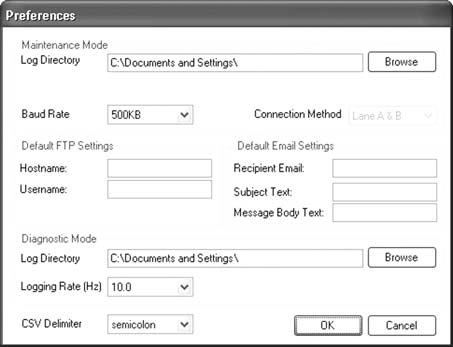
Step | Procedure |
4 | Change to “Maintenance Mode“-Tab. 切换为“维护模式”-页签。 |
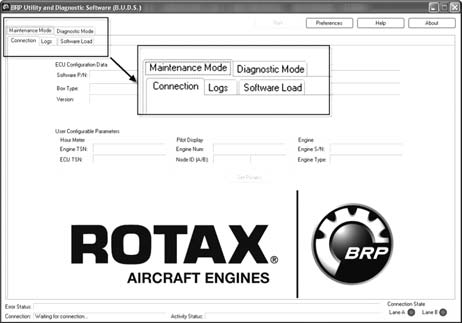
NOTE: If the ECU at this time is supplied with power, a restart is required.
注意:如果ECU此时已通电,则需要重新启动。
Step | Procedure |
5 | Wait until the Connection State Indicators (Bottom-Right) turn to RED. 等待直到连接状态指示灯(右下)变为红色。 |
6 | “Master“ Switch to “ON“. “Master”切换到“ON”。 |
7 | “Backup Battery“ Switch to “ON“. “Backup Battery”切换到“ON”。 |
8 | Turn “LANE A“ Switch and “LANE B“ Switch to “ON“. The Connection State In- dicators will turn to YELLOW if all connec- tions are done properly. 将“Lane A”开关和“Lane B”开关调至“开”。 如果所有的连接都完成了,连接状态指示器将变成黄色。 |
9 | Please wait until the Connection State In- dicator turn to GREEN and the fields in “Connection“-Tab (ECU Configuration Data and User Configurable Parameters) fill with data. 请等待连接状态变为绿色,并在“连接”标签页(ECU配置数据和用户可配置参数)填写数据 |
注意:如果连接状态灯不变为绿色,试着断开并重新连接电源适配器,或试着将“A LANE”和“B LANE”的开关转到“OFF”,然后再转到“ON”。
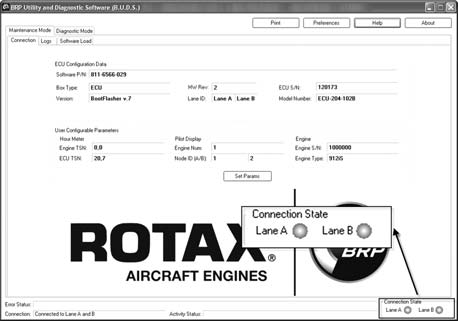
Step | Procedure |
10 | Check the currently installed ECU Soft- wareversion and the set Engine Type. 检查当前安装的ECU软件版本和设置的“引擎类型。 |
注意:当前安装的ECU软件版本(“软件P/N”/“ECU配置数据”部分)和设置的引擎类型(“用户可配置参数”部分)可以在“连接”页签中看到。 最后三个挖掘-其“软件P/N”说明目前安装的ECU软件版本。
Step | Procedure |
11 | Switch to “Software Load“-Tab. 切换到“软件加载”-选项卡。 |
12 | Select “Browse“ in the “Software Package Loading“ section. 在“软件包加载”部分选择“浏览”。 |
13 | Navigate to the appropriate ECU Soft- ware file. (ath) and confirm with “Open“. 导航到适当的ECU软件文件。 (ath),并以“打开”确认。 |
14 | The path to this file and the Software P/N will be shown in the “Software Package Loading“ section. 此文件的路径和软件P/N将显示在“软件包加载”一节中。 |
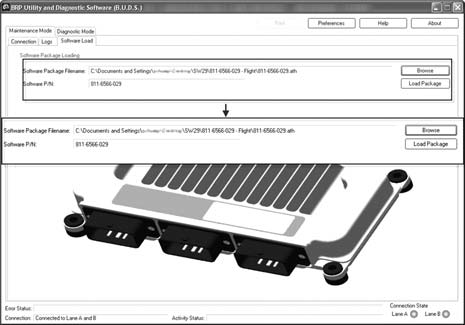
Step | Procedure |
15 | Select “Load Package“. |
16 | Consequently a window will open to en- sure that the user is aware of flashing the ECU Software. Confirm this window with “OK“. |
17 | Wait until the Software flashing process is finished. The process itsself should take approximately 1 minute (a status display will indicate the progress). 等待“Software”刷新完成。 进程本身应该花费大约1分钟的时间(状态显示将指示进程)。 |
警告:软件闪烁过程中,请勿断开ECU电源或下电
注意:如果软件闪烁过程被中断(例如,ECU与计算机断开连接),就需要用所需的软件重新启动软件闪烁过程。 如果这个flash过程也失败了,在ECU上刷新初始软件,然后重试刷新所需的软件版本
 粤公网安备 44040302000324号
粤ICP备15064906号 Powered by Xuefeiji X1.0 Code ©2003-2020
粤公网安备 44040302000324号
粤ICP备15064906号 Powered by Xuefeiji X1.0 Code ©2003-2020